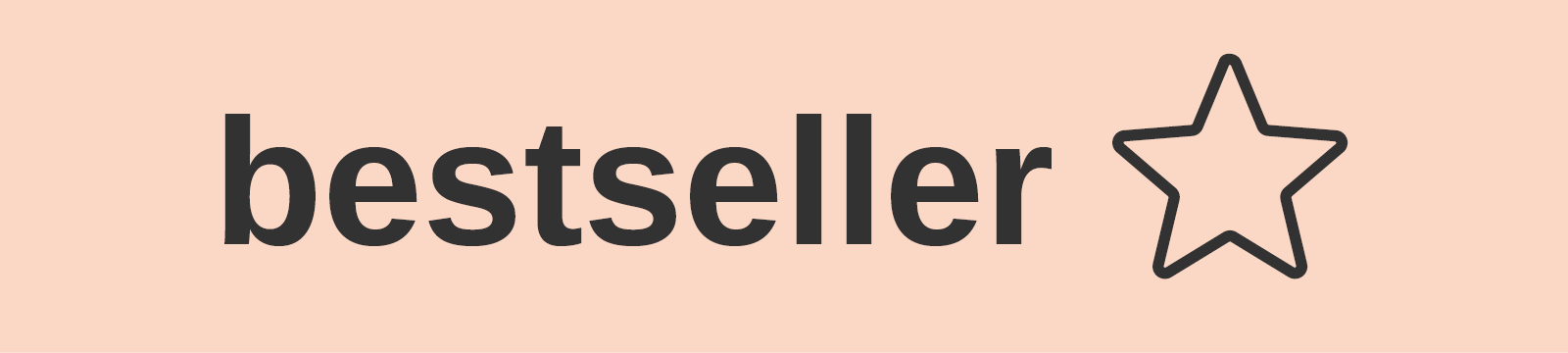The Penguin Mouse v2
The Penguin sets a new benchmark for protecting against upper limb conditions like repetitive strain injury (RSI) and carpal tunnel syndrome (CTS). It allows both the right and left hands to share the workload, reducing strain and minimising exaggerated wrist movements that can increase pressure on the soft tissues in the carpal tunnel. Regularly switching hands throughout the day also helps prevent static muscle strain (SMS) in the arm and shoulder, a common source of discomfort during prolonged mouse use.
Equipped with BioCote® antimicrobial technology, the Penguin Mouse inhibits bacterial growth, making it ideal for shared workspaces and hot desking environments.
Available in three sizes, the Penguin Mouse can be selected by measuring your hand from the first crease of your wrist to the tip of your middle finger.
| SMALL | 0-16 cm | (0-6" approx) |
| MEDIUM | 16-18 cm | (6-7" approx) |
| LARGE | 18 cm + | (7" + approx) |
- Available in three sizes to suit different hand dimensions
- Combined wired/wireless/bluetooth technology
- Vertical design promotes a more ergonomic hand position
- Ambidextrous design with a central "bow-tie" switch for easy switching between right and left-handed use
- Symmetrical, easy-glide base allows the hand to rest comfortably while using larger forearm and upper arm muscles to move the mouse, with fine cursor control achieved through small hand or finger movements
- Precision laser for accurate tracking on standard work surfaces
- Adjustable DPI settings (800, 1200, 1600 or 2400) for fast and precise cursor movement
- Precision scroll wheel for smooth and accurate document navigation
- Soft-touch keys with low activation force and full key travel for comfortable typing
- Coated with BioCote® antimicrobial technology, reducing bacteria by up to 99.99%
- Compatibility:
- Windows XP, Windows Vista, Windows 7, Windows 8, Windows 10, Mac OS X.
- Connectivity:
- Plug & Play USB 2.0
- DPI settings:
- 800, 1200, 1600 and 2400 dpi
- Warranty:
- 2 years
Q: How do I choose the correct Penguin size for me?
To choose the correct one for you, measure your hand from the first crease on your wrist to the tip of your middle finger.
| SMALL | 0-16 cm | (0-6" approx.) |
| MEDIUM | 16-18 cm | (6-7" approx.) |
| LARGE | 18 cm + | (7" + approx.) |
Q: What should I do if my wired Penguin mouse is on but the clicks do not work / the cursor won’t move / the cursor moves erratically or slowly / the Penguin loses connection / the scroll wheel doesn’t work?
- Remove the USB cable
- Reboot your computer and install all necessary updates
- Now firmly re-insert the USB cable directly into your computer, not via any multi USB hubs
- Click and move the Penguin until the cursor moves on the screen
- If the cursor does not move, then retry step 3 and plug the Penguin USB cable into a different USB port on your computer
- If it still does not work, plug the Penguin into another computer to check it is operational
- Failing all the above steps, please contact Customer Services with the serial number found on the base of the Penguin, similar to the format 'MDWD********'
Q: What should I do if I don't see a laser light on my wired Penguin mouse?
Your Penguin mouse uses an infrared (IR) laser, which is invisible to the human eye.
Q: What should I do if my Wireless Penguin Mouse is on but the clicks do not work / the cursor won’t move / the cursor moves erratically or slowly / the Penguin loses connection / the scroll wheel doesn’t work?
- Remove the USB Dongle and turn ‘OFF’ the Penguin switch
- Plug the USB Penguin charging cable firmly into your computer, not via any multi USB hubs
- Plug the other end of the charging cable firmly into your Penguin mouse – orange light should show on ‘P’ logo
- Wait for the Penguin to fully charge – orange light on ‘P’ logo will turn off when fully charged
- Once fully charged, unplug the Penguin charging cable
- Reboot your computer and install all necessary updates
- Now firmly re-insert the USB dongle directly into your computer, wait 10/15 seconds and turn Penguin switch back ‘ON'
- Click and move the Penguin until the cursor moves on the screen
- If the cursor does not move, then retry step 3 and plug the Penguin USB cable into a different USB port on your computer
- If it still does not work, plug the Penguin into another computer to check it is operational
- Failing all the above steps, please contact Customer Services with the serial number found on the base of the Penguin, similar to the format 'LGWL********'
Q: What should I do if my wireless Penguin mouse illuminated ‘P’ does not stay on?
There is an auto ‘power save’ with the Wireless Penguin (only) that will turn the illuminated ‘P’ logo off after approximately 20 seconds of the mouse being inactive. When the Penguin is moved, or clicked, the ‘P’ logo will re-illuminate and the mouse will be active.
Q: What should I do if I don't see a laser light on my wireless Penguin mouse?
Your Penguin mouse uses an infrared (IR) laser, which is invisible to the human eye.
Still having problems?
Please give our customer services team a call on +44 (0) 345 345 0010.